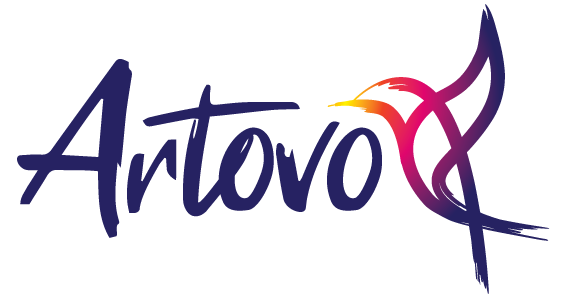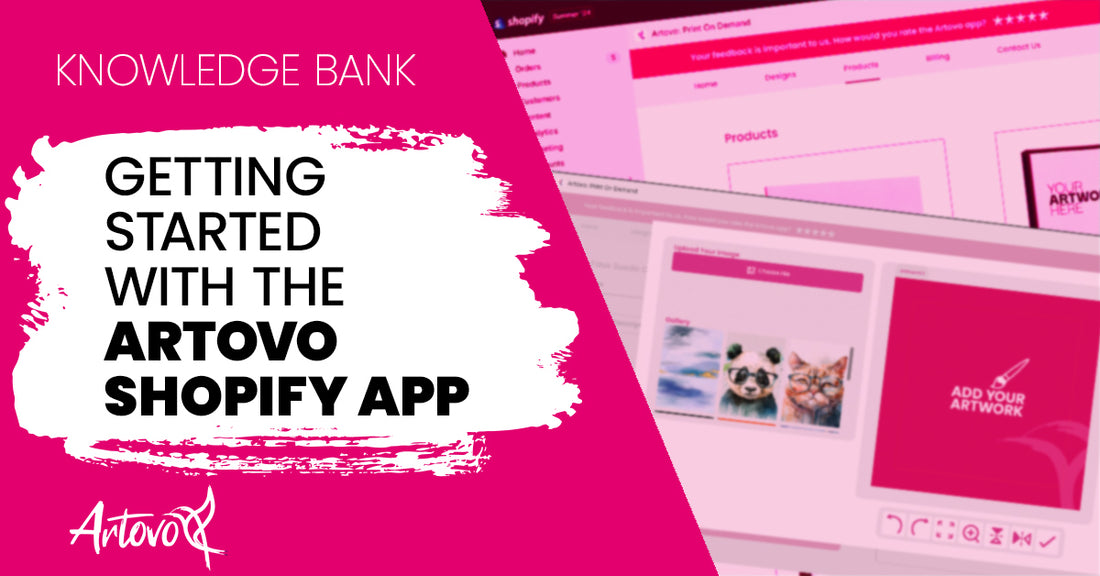
Using the Artovo Shopify App: Streamline Your Print On Demand Business
Share
We are thrilled to introduce the new Artovo Shopify App, designed to streamline your print on demand business. This user-friendly app offers a host of features to help you manage your images, customise products, and effortlessly add new items to your store.

Centralised Image Management
Easily upload and view all your images in one place with the ‘Designs’ tab. This feature provides a comprehensive gallery of your artworks, photos, and images, ready to be applied to our range of products.
To manage your images:
- Navigate to the ‘Designs’ header.
- Use the upload button to add new images.
- Select and delete old or unwanted images as needed.

Adding Products to Your Store
The Artovo App makes it simple to add new products or variations. Here’s a step-by-step guide:

Select the ‘Products’ Tab:
Choose the product you wish to upload.

Enter Product Details:
- Title: Enter the title as it should appear on your website e.g., " Serenity Splash Cushion Cover".
- Product Description: Describe the product and image for display in your store. For example: "The Serenity Splash Cushion features a light blue, grey, and gold design, reproduced from my original hand-painted artwork. Made from high-quality, colourfast fabric, the bold and vibrant print ensures lasting beauty. The removable cover makes cleaning easy, adding both style and convenience to your home decor."
Select Product Sizes:
- Tick the sizes you wish to offer in your store.
- Customise each size by clicking the corresponding customise button.

Customise Your Product:
- Click ‘Customise’ to open a new window with access to your image library or the option to upload a new image.
- Select the artwork you wish to use and adjust as needed using the customiser. You maybe need to scroll down slightly to access the customiser buttons depending on the size of your screen.
- Ensure the image fills the entire canvas template.
- Confirm the placement by selecting the tick on the customiser button.

- An example of the product with your image will be displayed, allowing you to confirm or continue editing.
Publish to Store:
Once satisfied with the finished image, repeat the process for any other size variations. Then scroll to the bottom of the variation options and select upload to store to publish the products to your Shopify store. Easy!
The Artovo Shopify App is here to streamline your ordering process, giving you more time to focus on what you love – creating. Experience the convenience and efficiency of managing your print on demand products with Artovo’s new app.